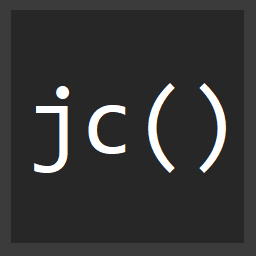Setup ESLint with ES6 in Sublime Text
ESLint is a JavaScript linter/style checker that has quickly risen in popularity for a number of reasons. First of all, it's easily plugable. Second, it's sort of a hybrid between JSHint, and JSCS. Third, it's written by none other than Nicholas Zakas.
Get Started with ESLint
It's super easy to use ESLint. You should already have Node.js installed, and then intsall ESLint...
npm install -g eslint
# Or
npm install eslint
You can install it either globally or locally. It's easier to just have it globally though.
Configure
Create a .eslintrc in the root of your project. Then you can add globals, set up your environment with env, and add rules as well.
{
"globals": {
// Put things like jQuery, etc
"jQuery": true,
"$": true
},
"env": {
// I write for browser
"browser": true,
// in CommonJS
"node": true
},
// To give you an idea how to override rule options:
"rules": {
// Tons of rules you can use, for example...
"quotes": [1, "double"]
}
}
Rules
To use a rule, add it's name, then pass an array. The array is an array of options. The first is either...
- 0 - Disable the rule
- 1 - Warn about the rule
- 2 - Throw error about the rule
Then the next arguments can configure different parameters per rule. In this case, we're saying we want to throw a warning when single quotes are used rather than double quotes.
See the full list of rules here.
ES6 (2015)
Since ESLint is so easily plugable and configurable, there are already ways of using it with the new version of Ecmascript.
Parsers
There are different types of parsers available. One of them is the babel-eslint...
"parser": "babel-eslint",
This will allow you to utilize ES6 syntax.
Sublime-Linter
There's a great plugin for Sublime Text called Sublime-Linter. Once it is installed, there are a bunch of other plugins for it as well, including one for ESLint! Install it with the Command+Shift+P shorcut...
You then have to do a bit of configuration to get it actually running against your code. Go to Sublime Text -> Prefences -> Package Settings -> SublimeLinter -> Settings-User...
In here, you have to tell Sublime-Linter where your node is installed using the paths option. You can do this by running which node on the command line. For example if you use nvm your config would look like this.
"paths": {
"linux": [],
"osx": [
"/Users/jonathanc/.nvm/versions/io.js/v2.0.0/bin"
],
"windows": []
},
One other thing you might have to set depending on your syntax highlighter is an alias for your syntax highlighter. For ES6, Babel has a sublime plugin for syntax highlighting that you can install by searching for Babel.
Then in your config for the linter...
"syntax_map": {
"JavaScript (Babel)": "javascript",
}
Now when you have invalid JavaScript including ES6, you'll see warnings in the code...
That should help you get started linting, and writing better JavaScript in Sublime Text!